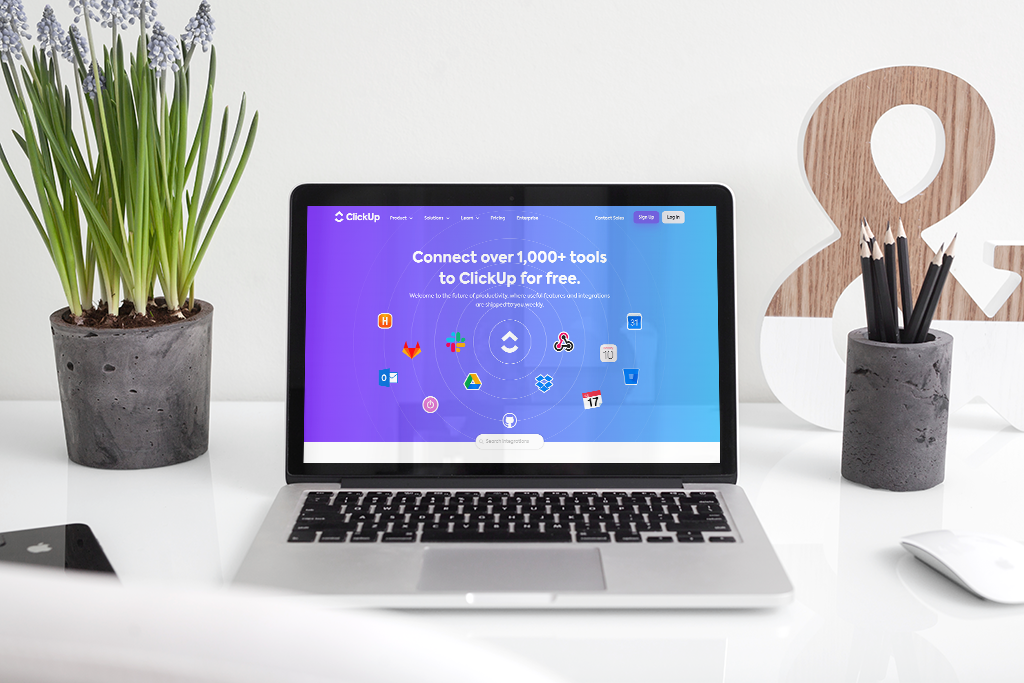Boost Your Efficiency with ClickUp Integrations
As a business owner or manager, you likely have a set of tools that you rely on to help you run your business efficiently. Whether it's a communication platform like Slack, a file storage service like Google Drive, or a video conferencing tool like Zoom or Microsoft Teams, these tools are essential to your daily workflow.
Fortunately, ClickUp offers a variety of integrations with other tools to help streamline your workflow even further. In this post, we'll explore how to connect ClickUp with some of your favourite tools and discuss the benefits of each integration.
Slack Integration
Slack is one of the most popular communication platforms for businesses. With the ClickUp and Slack integration, you can receive updates and notifications from ClickUp right in your Slack channels. This integration helps you keep your team up-to-date on project progress and task assignments without having to switch between multiple apps.
Google Drive Integration
If you're like most businesses, you likely store a lot of files in Google Drive. With the ClickUp and Google Drive integration, you can attach Google Drive files to tasks and projects in ClickUp. This integration helps you keep all your files and tasks in one place, making it easy to stay organized and focused.
Zoom Integration
If you frequently use Zoom for video conferencing, the ClickUp and Zoom integration can be a game-changer. With this integration, you can create Zoom meetings directly from ClickUp tasks, making it easy to schedule and join meetings without having to switch between apps.
Microsoft Teams Integration
If your team uses Microsoft Teams for communication, you'll love the ClickUp and Microsoft Teams integration. With this integration, you can receive ClickUp notifications and updates right in your Teams channels. This integration helps you keep your team up-to-date on project progress and task assignments without switching between multiple apps.
How to Add Integrations
To connect ClickUp with Slack, Google Drive, Zoom, or Microsoft Teams, follow these steps:
In ClickUp, navigate to the Integrations section in your workspace settings.
Select the integration you want to add from the list of available integrations.
Follow the prompts to authorize the integration.
Once authorized, you can configure the integration by selecting which channels you want notifications to be sent to, or by attaching files and creating meetings directly from ClickUp tasks.
That's it! With just a few simple steps, you can connect ClickUp with your favourite tools and start streamlining your workflow today.
As a ClickUp expert, I offer ClickUp set-up and power hours to help businesses optimize their workflow and increase productivity. If you need a hand taking your ClickUp workflow to the next level, feel free to book in a call with me.